Learning Platform Moodle
Registration/Login at the learning platform Moodle
Please use your university user ID, which you have received from the university via mail, to log in.
You can access the learning platform at:
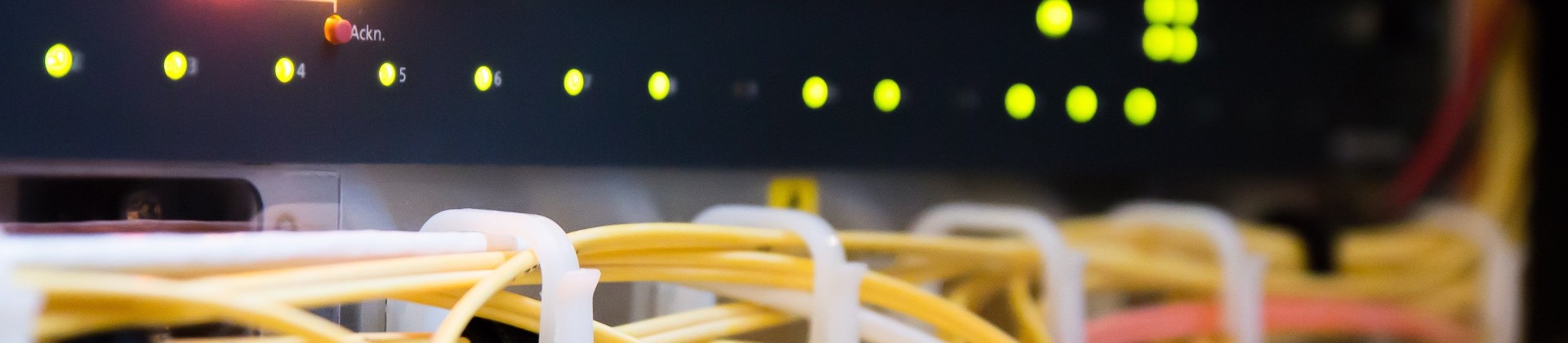
Please use your university user ID, which you have received from the university via mail, to log in.
You can access the learning platform at:
Here you can see at a glance who can help you in which cases:
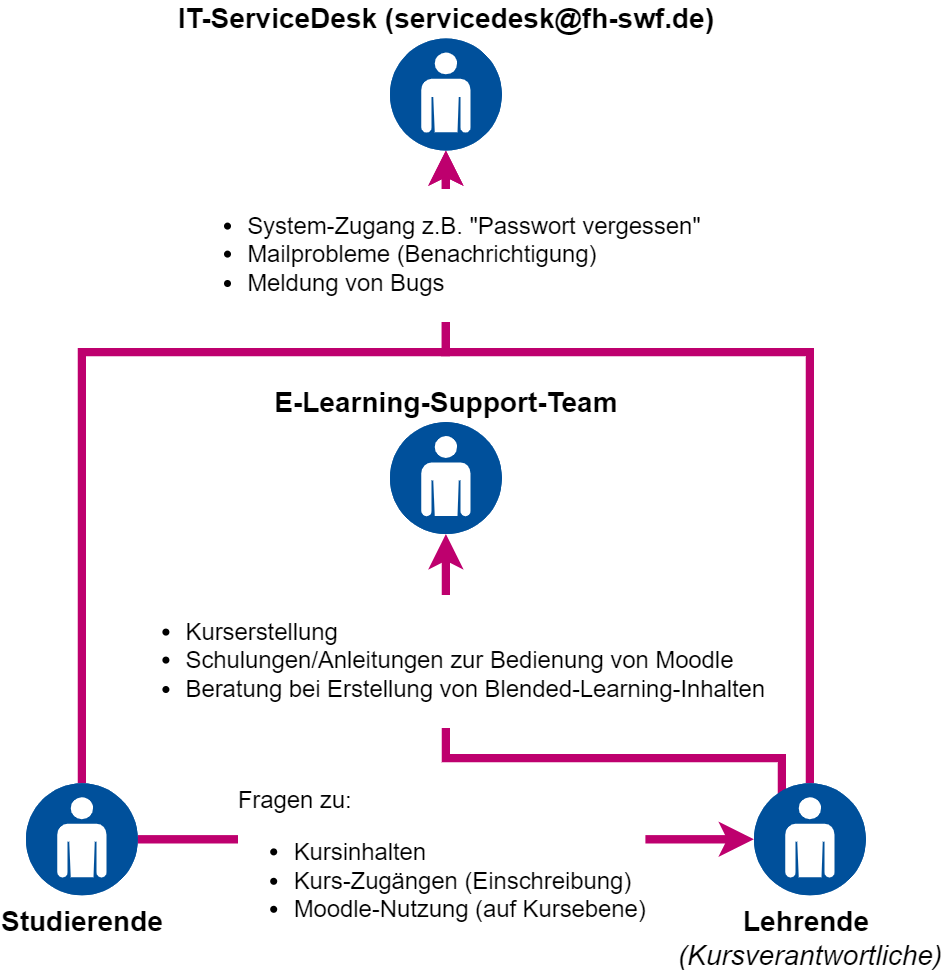
You can find all the important information and materials for your studies on the Moodle learning platform. Moodle enables the exchange of information and supports lecturers and students in their working and learning processes with discussion forums, current working materials, exercises, further links and working group rooms.
Please use the official user ID of the South Westphalia University of Applied Sciences. You will find it in the mail you received from the university at the beginning of your studies.
If you did not receive a user ID, please inform your lecturer. They can open Moodle courses for "guests". You can find these courses by clicking on "Login as guest" on the login page. However, you will then only have reading rights and will not be able to interact.
Log in to Moodle.
Courses in which you are an active participant are displayed directly on your homepage (dashboard) and under "My courses".
You can find further courses via the navigation bar at the top under "Course areas". These are generally sorted by faculty, degree course and semester. Alternatively, you can also use the search function from the faculty level onwards, which, however, displays all applicable courses from all faculties globally.
Hint: Lecturers often provide the URL to the Moodle course of their module (including enrolment key, if applicable) at the beginning of the semester.
Log in to Moodle.
You can find Moodle courses via the navigation bar at the top of the page under "Course areas". In general, these are categorised according to faculty, degree course and semester. Alternatively, you can also use the search function from the faculty level onwards, which, however, shows all applicable courses from all faculties globally.
Once you have selected the desired course, click on it. There you will find the button "Enrol". Click on it to enrol yourself in the Moodle course.
If necessary, you will also have to enter a password ("enrolment key"). You will get this from the person responsible for your course.
Some Moodle courses need an "enrolment key" (= password). You will receive this from the person responsible for the course. Lecturers often provide the enrolment key in the courses at the beginning of the semester.
Hint: Check the list of Moodle courses for your degree course to see if there is an information course (e.g. "Blackbord"). These are sometimes also used to publish enrolment keys.
You can find information on Moodle and Zoom in the "Instructions for students" section of the Moodle course Blended Learning @ FH SWF (only provided in German language).
Content-related questions about Moodle courses or the enrolment key should be sent to the person responsible for the course. In case of technical issues, e.g. loss of university access data and thus also to Moodle, please contact the IT-ServiceDesk.
You are welcome to use our learning platform Moodle. It has many benefits to facilitate the exchange between you and your students to optimise teaching. You can offer (interactive, multimedia) materials, exchange information in discussion forums, coordinate appointments, carry out knowledge level assessments, and much more.
Please log in to Moodle.
Select "Request new course" (Neuen Kurs beantragen) in the footer and then your campus. Enter the requested data and send the email. Your request will be processed by the E-Learning-Support-Team, who will notify you about the course creation.
Please log in to Moodle.
Courses for which you already have the status "Trainer" are displayed directly on your homepage (dashboard), as well as under "My courses".
You can find other courses via the navigation bar above under "Course areas". There you can navigate to the desired area. Basically, these are sorted by faculty, degree course and semester. Alternatively, you can also use the search function from the faculty level onwards, which, however, displays all applicable courses from all faculties globally.
Students must enrol in Moodle courses by themselves. Using the "course areas" in Moodle (navigation above), students can search for your course. You can also communicate the URL to your course as well as the corresponding enrolment key (=course password) if you have assigned one. You can get help with this from the E-Learning-Support-Team.
Information has been compiled for you by the E-Learning-Support-Team in the Moodle course " Blended Learning @ FH SWF" Here you will find tips and tricks on working with Moodle, but also on video conferencing with Zoom or on other useful tools.
The E-Learning-Support-Team is the right contact for any questions regarding the use of Moodle or any blended-learning activities.
You can also find various materials on the topics in the Moodle course"
Blended Learning @ FH SWF".
The E-Learning-Support-Team will be glad to offer you trainings on your desired topic (e.g. Moodle, H5P, Zoom, ...). Please get in touch with us.
Please complete, sign and return this form to the IT Service Desk (servicedesk@fh-swf.de).
In such cases, a so-called "guest access" can be arranged for your Moodle course. Contact your E-Learning-Support-Team to arrange this and for further details.